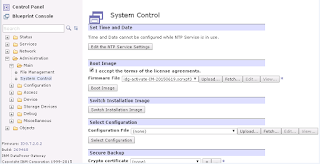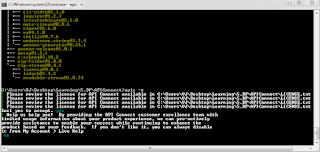DataPower Feature Management- Integration Module for Binary Processing
We must separately purchase and activate add-on modules for DataPower Appliance to match the business goals in development, test, and production environments.
After you activate an add-on module, you can disable and re-enable it.
Available modules for DataPower appliances:
Available Modules List
1. Integration Module
2. B2B Module
3. IBM Security Access Manager Proxy Module
4. Application Optimization Module
5. TIBCO EMS Module
6. Database Connectivity Module
7. Data Integration Module
When you purchase a physical or virtual production edition appliance from IBM Passport Advantage, add-on modules are not preinstalled.
When you purchase a virtual developer or nonproduction edition appliance, most add-on modules are activated. For the add-on modules that you do not want, disable them.
After an add-on module is activated, you can disable and re-enable it. The tools to enable and disable a module are available at no cost from IBM Fix Central.
We need to choose the activation license, enable and disable tool based on the type of appliance edition either virtual or physical and the box type need to be identified.
Refer the below link to identifying:
Note:
For all modules, except the Application Optimization Module, you must install your current firmware image again to have the library for these modules. The installation process selectively installs the libraries in the firmware image for the activated features
Refer the below steps for activating Integration Module in IDG Physical Appliance
Step 1: Take secure backup of appliance from default domain
Note: Appliance should be set to DR mode at installation time or we cannot perform secure
Backup. If the secure backup is not enabled, try to take backup using export config.
a) We need to be in default domain
b) Administration à Main à System Control
c) Secure Backup section
d) Crypto Certificate à select a cert for secure backup àDestination: temporary: ///myDir à exclude ISCSI and RAID
e) Click Secure backup à Confirm à Close
f) Check the backup file from file management
g) Keep the private key and certificate which will be used to restore
Step2: Check Device Features before Activating Integration Module
Step3: Quiesce the appliance by specifying the specific time under timeout option and then click on
Quiesce button
Administration àMainàSystem Control à Quiesce
Step4: Upload the Activation Module file, File will be uploaded to image:// location in file management and click on boot image.
A file name for IDG physical device for integration module: idg-activate-IM-20150619.scrypt3
Step5: we need to reload the existing firmware image now. If not stored the file we can get it from IBM Fix Central, Check for exact firmware version and the appliance edition type.
NOTE: For all modules, except the Application Optimization Module, you must install your current firmware image again to have the library for these modules. The installation process selectively installs the libraries in the firmware image for the activated features
File name for IDG physical device with firmware 7.2.0.2 is
idg7202.scrypt3
Reload of firmware will take 20 to 30 minutes once we click on Confirm
Step6: After reload is complete it will take to login screen, log in using admin credentials and check for device feature
Status àSystem àDevice Features
Step7: Unquiesce the appliance after validation